There are several best practices for building microservices architecture properly. You may find many articles about it online. One of them is my previous article Spring Boot Best Practices For Microservices. I focused there on the most important aspects that should be considered when running microservice applications built on top of Spring Boot on production. I didn’t assumed there any platform used for orchestration or management, but just a group of independent applications. In this article I’m going to extend the list of already introduced best practices with some new rules dedicated especially for microservices deployed on Kubernetes platform. Continue reading “Best Practices For Microservices on Kubernetes”
Tag: Prometheus
Exporting metrics to InfluxDB and Prometheus using Spring Boot Actuator
Spring Boot Actuator is one of the most modified projects after release of Spring Boot 2. It has been through the major improvements, which aimed to simplify customization, and include some new features like support for other web technologies, for example the new reactive module – Spring WebFlux. It also adds out-of-the-box support for exporting metrics to InfluxDB – an open source time series database designed to handle high volumes of timestamped data. It is really a great simplification in comparison to the version used with Spring Boot 1.5. You can see for yourself how much by reading one of my previous articles Custom metrics visualization with Grafana and InfluxDB. I described there how to export metrics generated by Spring Boot Actuator to InfluxDB using @ExportMetricsWriter bean. The sample Spring Boot application has been available for that article on GitHub repository sample-spring-graphite (https://github.com/piomin/sample-spring-graphite.git) in the branch master. For the current article, I have created the branch spring2 (https://github.com/piomin/sample-spring-graphite/tree/spring2), which show how to implement the same feature as before using version 2.0 of Spring Boot and Spring Boot Actuator.
Additionally, I’m going to show you how to export the same metrics to another popular monitoring system for efficiently storing timeseries data – Prometheus. There is one major difference between models of exporting metrics between InfluxDB and Prometheus. First of them is a push based system, while the second is a pull based system. So, our sample application needs to to actively send data to the InfluxDB monitoring system, while with Prometheus it only has to expose endpoint that will be fetched for data periodically. Let’s begin from InfluxDB.
1. Running InfluxDB
In the previous article I didn’t write much about this database and its configuration. So, now I say some words about it. First step is typical for my examples – we will run Docker container with InfluxDB. Here’s the simplest command that run InfluxDB on your local machine and exposes HTTP API over 8086 port.
$ docker run -d --name influx -p 8086:8086 influxdb
Once we started that container, you would probably want to login there and execute some commands. Nothing simpler, just run the following command and you would be able to do it. After login you should see the version of InfluxDB running on the target Docker container.
$ docker exec -it influx influx Connected to http://localhost:8086 version 1.5.2 InfluxDB shell version: 1.5.2
The first step is to create database. As you can probably guess, tt can be achieved using command create database. Then switch to the newly created database.
$ create database springboot $ use springboot
Is that semantic looks familiar for you? Yes, InfluxDB provides very similar query language to SQL. It is called InluxQL, and allows you to define SELECT statements, GROUP BY or INTO clauses, and many more. However, before executing such queries, we should have data stored inside database, am I right? Now, let’s proceed to the next steps in order to generate some test metrics.
2. Integrating Spring Boot application with InfluxDB
If you include artifact micrometer-registry-influx to the project’s dependencies, an export to InfluxDB will be enabled automatically. Of course, we also need to include starter spring-boot-starter-actuator.
<dependency> <groupId>org.springframework.boot</groupId> <artifactId>spring-boot-starter-actuator</artifactId> </dependency> <dependency> <groupId>io.micrometer</groupId> <artifactId>micrometer-registry-influx</artifactId> </dependency>
The only thing you have to do is to override default address of InfluxDB, because we are running InfluxDB Docker container on VM. By default, Spring Boot Data tries to connect database named mydb. However, I have already created database springboot, so I should also override this default value. In the version 2 of Spring Boot all the configuration properties related to Spring Boot Actuator endpoints has been moved to management.* section.
management:
metrics:
export:
influx:
db: springboot
uri: http://192.168.99.100:8086
You may be surprised a little after starting Spring Boot application with actuator included on the classpath, that it exposes only two HTTP endpoints by default /actuator/info and /actuator/health. That’s why in the newest version of Spring Boot all actuators other than /health and /info are disabled by default, for security purposes. To enable all the actuator enpoints, you have to set property management.endpoints.web.exposure.include to '*'.
In the newest version of Spring Boot monitoring of HTTP metrics has been improved significantly. We can enable collecting all Spring MVC metrics by setting the property management.metrics.web.server.auto-time-requests to true. Alternatively, when it is set to false, you can enable metrics for the specific REST controller by annotating it with @Timed. You can also annotate a single method inside controller, to generate metrics only for specific endpoint.
After application boot you may check out the full list of generated metrics by calling endpoint GET /actuator/metrics. By default, metrics for Spring MVC controller are generated under the name http.server.requests. This name can be customized by setting the management.metrics.web.server.requests-metric-name property. If you run the sample application available inside my GitHub repository it is by default available uder port 2222. Now, you can check out the list of statistics generated for a single metric by calling the endpoint GET /actuator/metrics/{requiredMetricName}, as shown in the following picture.

3. Building Spring Boot application
The sample Spring Boot application used for generating metrics consists of a single controller that implements basic CRUD operations for manipulating Person entity, repository bean and entity class. The application connects to MySQL database using Spring Data JPA repository providing CRUD implementation. Here’s the controller class.
@RestController
@Timed
public class PersonController {
protected Logger logger = Logger.getLogger(PersonController.class.getName());
@Autowired
PersonRepository repository;
@GetMapping("/persons/pesel/{pesel}")
public List findByPesel(@PathVariable("pesel") String pesel) {
logger.info(String.format("Person.findByPesel(%s)", pesel));
return repository.findByPesel(pesel);
}
@GetMapping("/persons/{id}")
public Person findById(@PathVariable("id") Integer id) {
logger.info(String.format("Person.findById(%d)", id));
return repository.findById(id).get();
}
@GetMapping("/persons")
public List findAll() {
logger.info(String.format("Person.findAll()"));
return (List) repository.findAll();
}
@PostMapping("/persons")
public Person add(@RequestBody Person person) {
logger.info(String.format("Person.add(%s)", person));
return repository.save(person);
}
@PutMapping("/persons")
public Person update(@RequestBody Person person) {
logger.info(String.format("Person.update(%s)", person));
return repository.save(person);
}
@DeleteMapping("/persons/{id}")
public void remove(@PathVariable("id") Integer id) {
logger.info(String.format("Person.remove(%d)", id));
repository.deleteById(id);
}
}
Before running the application we have setup MySQL database. The most convenient way to achieve it is through MySQL Docker image. Here’s the command that runs container with database grafana, defines user and password, and exposes MySQL 5 on port 33306.
docker run -d --name mysql -e MYSQL_DATABASE=grafana -e MYSQL_USER=grafana -e MYSQL_PASSWORD=grafana -e MYSQL_ALLOW_EMPTY_PASSWORD=yes -p 33306:3306 mysql:5
Then we need to set some database configuration properties on the application side. All the required tables will be created on application’s boot thanks to setting property spring.jpa.properties.hibernate.hbm2ddl.auto to update.
spring:
datasource:
url: jdbc:mysql://192.168.99.100:33306/grafana?useSSL=false
username: grafana
password: grafana
driverClassName: com.mysql.jdbc.Driver
jpa:
properties:
hibernate:
dialect: org.hibernate.dialect.MySQL5Dialect
hbm2ddl.auto: update
4. Generating metrics
After starting the application and the required Docker containers, the only thing that needs to be is done is to generate some test statistics. I created JUnit test class that generates some test data and calls endpoints exposed by the application in a loop. Here’s the fragment of that test method.
int ix = new Random().nextInt(100000);
Person p = new Person();
p.setFirstName("Jan" + ix);
p.setLastName("Testowy" + ix);
p.setPesel(new DecimalFormat("0000000").format(ix) + new DecimalFormat("000").format(ix%100));
p.setAge(ix%100);
p = template.postForObject("http://localhost:2222/persons", p, Person.class);
LOGGER.info("New person: {}", p);
p = template.getForObject("http://localhost:2222/persons/{id}", Person.class, p.getId());
p.setAge(ix%100);
template.put("http://localhost:2222/persons", p);
LOGGER.info("Person updated: {} with age={}", p, ix%100);
template.delete("http://localhost:2222/persons/{id}", p.getId());
Now, let’s move back to the step 1. As you probably remember, I have shown you how to run the influx client in the InfluxDB Docker container. After some minutes of working test unit should call exposed endpoints many times. We can check out the values of metric http_server_requests stored on Influx. The following query returns list of measurements collected during last 3 minutes.
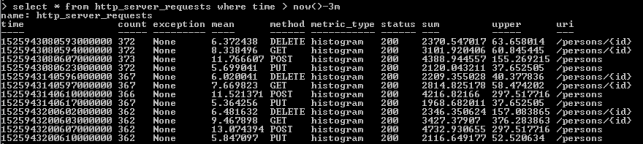
As you see, all the metrics generated by Spring Boot Actuator are tagged with the following information: method, uri, status and exception. Thanks to that tags we may easily group metrics per signle endpoint including failures and success percentage. Let’s see how to configure and view it in Grafana.
5. Metrics visualization using Grafana
Once we have exported succesfully metrics to InfluxDB, it is time to visualize them using Grafana. First, let’s run Docker container with Grafana.
$ docker run -d --name grafana -p 3000:3000 grafana/grafana
Grafana provides user friedly interface for creating influx queries. We define a graph that visualizes requests processing time per each of calling endpoints and total number of requests received by the application. If we filter the statistics stored in the table http_server_requests by method type and uri, we would collect all metrics generated per single endpoint.
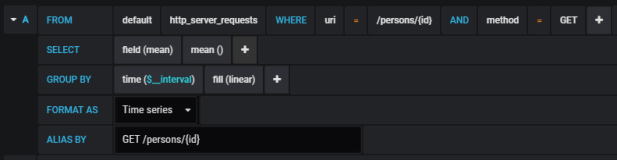
The similar definition should be created for the other endpoints. We will illustrate them all on a single graph.
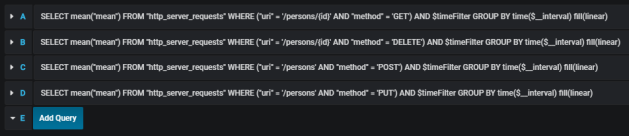
Here’s the final result.
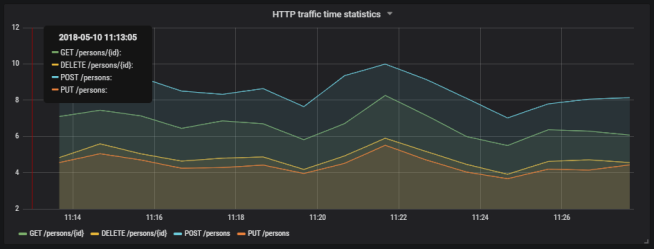
Here’s the graph that visualizes total number of requests sent to the application.
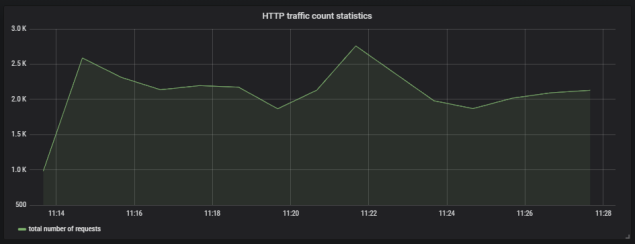
6. Running Prometheus
The most suitable way to run Prometheus locally is obviously through a Docker container. The API is exposed under port 9090. We should also pass the initial configuration file and name of Docker network. Why? You will find all the anwers in the next part of this step description.
docker run -d --name prometheus -p 9090:9090 -v /tmp/prometheus.yml:/etc/prometheus/prometheus.yml --network springboot prom/prometheus
In contrast to InfluxDB, Prometheus pulls metrics from an application. Therefore, we need to enable actuator endpoint that exposes metrics for Prometheus, which is disabled by default. To enable it, set property management.endpoint.prometheus.enabled to true, as shown on the configuration fragment below.
management:
endpoint:
prometheus:
enabled: true
Then we should set the address of actuator endpoint exposed by the application in Prometheus configuration file. A scrape_config section is responsible for specifying a set of targets and parameters describing how to connect with them. By default, Prometheus tries to collect data from defined target endpoint once a minute.
scrape_configs:
- job_name: 'springboot'
metrics_path: '/actuator/prometheus'
static_configs:
- targets: ['person-service:2222']
The similar as for integration with InfluxDB we need to include the following artifact to the project’s dependencies.
<dependency> <groupId>io.micrometer</groupId> <artifactId>micrometer-registry-prometheus</artifactId> </dependency>
In my case, Docker is running on VM, and is available under IP 192.168.99.100. If I would like Prometheus, which is launched as a Docker container, to be able to connect my application, I also should launch it as Docker container. The most convenient way to link two independent containers is through Docker network. If both containers are assigned to the same network, they would be able to connect to each other using container’s name as a target address. Dockerfile is available in the root directory of the sample application’s source code. Second command visible below (docker build) is not required, because the required image piomin/person-service is available on my Docker Hub repository.
$ docker network create springboot $ docker build -t piomin/person-service . $ docker run -d --name person-service -p 2222:2222 --network springboot piomin/person-service
7. Integrate Prometheus with Grafana
Prometheus exposes web console under address 192.168.99.100:9090, where you can specify query and display graph with metrics. However, we can integrate it with Grafana to take an advantage of nicer visualization offered by this tool. First, you should create Prometheus data source.
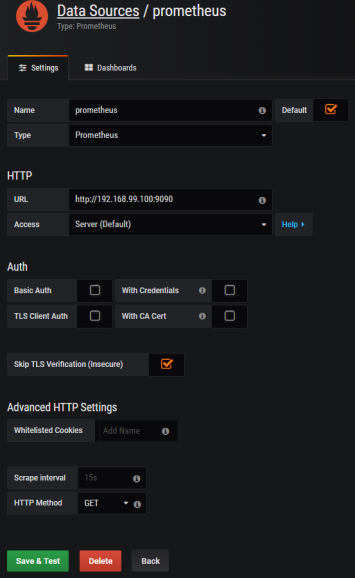
Then we should define queries for collecting metrics from Prometheus API. Spring Boot Actuator exposes three different metrics related to HTTP traffic: http_server_requests_seconds_count, http_server_requests_seconds_sum and http_server_requests_seconds_max. For example, we may calculate per-second average rate of increase of the time series for http_server_requests_seconds_sum, that returns total number of seconds spent on processing requests by using rate() function. The values can be filtered by method and uri using expression inside {}. The following picture illustrates configuration of rate() function per each endpoint.
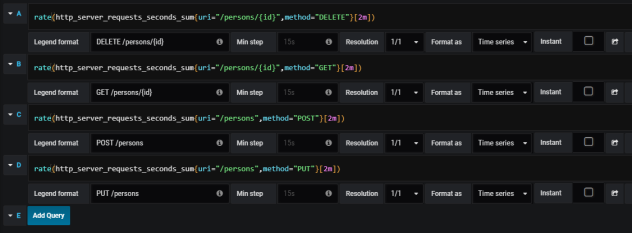
Here’s the graph.

Summary
The improvement in metrics generation between version 1.5 and 2.0 of Spring Boot is significant. Exporting data to such the popular monitoring systems like InfluxDB or Prometheus is now much easier then before, and does not require any additional development. The metrics relating to HTTP traffic are more detailed and they may be easily associated with specific endpoint, thanks to tags indicating the uri, type and status of HTTP request. I think that modifications in Spring Boot Actuator in relation to the previous version of Spring Boot, could be one of the main motivation to migrate your applications to the newest version.
Microservices traffic management using Istio on Kubernetes
I have already described a simple example of route configuration between two microservices deployed on Kubernetes in one of my previous articles: Service Mesh with Istio on Kubernetes in 5 steps. You can refer to this article if you are interested in the basic information about Istio, and its deployment on Kubernetes via Minikube. Today we will create some more advanced traffic management rules basing on the same sample applications as used in the previous article about Istio.
The source code of sample applications is available on GitHub in repository sample-istio-services (https://github.com/piomin/sample-istio-services.git). There are two sample application callme-service and caller-service deployed in two different versions 1.0 and 2.0. Version 1.0 is available in branch v1 (https://github.com/piomin/sample-istio-services/tree/v1), while version 2.0 in the branch v2 (https://github.com/piomin/sample-istio-services/tree/v2). Using these sample applications in different versions I’m going to show you different strategies of traffic management depending on a HTTP header set in the incoming requests.
We may force caller-service to route all the requests to the specific version of callme-service by setting header x-version to v1 or v2. We can also do not set this header in the request what results in splitting traffic between all existing versions of service. If the request comes to version v1 of caller-service the traffic is splitted 50-50 between two instances of callme-service. If the request is received by v2 instance of caller-service 75% traffic is forwarded to version v2 of callme-service, while only 25% to v1. The scenario described above has been illustrated on the following diagram.

Before we proceed to the example, I should say some words about traffic management with Istio. If you have read my previous article about Istio, you would probably know that each rule is assigned to a destination. Rules control a process of requests routing within a service mesh. The one very important information about them,especially for the purposes of the example illustrated on the diagram above, is that multiple rules can be applied to the same destination. The priority of every rule is determined by the precedence field of the rule. There is one principle related to a value of this field: the higher value of this integer field, the greater priority of the rule. As you may probably guess, if there is more than one rule with the same precedence value the order of rules evaluation is undefined. In addition to a destination, we may also define a source of the request in order to restrict a rule only to a specific caller. If there are multiple deployments of a calling service, we can even filter them out by setting source’s label field. Of course, we can also specify the attributes of an HTTP request such as uri, scheme or headers that are used for matching a request with defined rule.
Ok, now let’s take a look on the rule with the highest priority. Its name is callme-service-v1 (1). It applies to callme-service (2), and has the highest priority in comparison to other rules (3). It is applies only to requests sent by caller-service (4), that contain HTTP header x-version with value v1 (5). This route rule applies only to version v1 of callme-service (6).
apiVersion: config.istio.io/v1alpha2
kind: RouteRule
metadata:
name: callme-service-v1 # (1)
spec:
destination:
name: callme-service # (2)
precedence: 4 # (3)
match:
source:
name: caller-service # (4)
request:
headers:
x-version:
exact: "v1" # (5)
route:
- labels:
version: v1 # (6)
Here’s the fragment of the first diagram, which is handled by this route rule.

The next rule callme-service-v2 (1) has a lower priority (2). However, it does not conflicts with first rule, because it applies only to the requests containing x-version header with value v2 (3). It forwards all requests to version v2 of callme-service (4).
apiVersion: config.istio.io/v1alpha2
kind: RouteRule
metadata:
name: callme-service-v2 # (1)
spec:
destination:
name: callme-service
precedence: 3 # (2)
match:
source:
name: caller-service
request:
headers:
x-version:
exact: "v2" # (3)
route:
- labels:
version: v2 # (4)
As before, here’s the fragment of the first diagram, which is handled by this route rule.

The rule callme-service-v1-default (1) visible in the code fragment below has a lower priority (2) than two previously described rules. In practice it means that it is executed only if conditions defined in two previous rules were not fulfilled. Such a situation occurs if you do not pass the header x-version inside HTTP request, or it would have diferent value than v1 or v2. The rule visible below applies only to the instance of service labeled with v1 version (3). Finally, the traffic to callme-service is load balanced in propertions 50-50 between two versions of that service (4).
apiVersion: config.istio.io/v1alpha2
kind: RouteRule
metadata:
name: callme-service-v1-default # (1)
spec:
destination:
name: callme-service
precedence: 2 # (2)
match:
source:
name: caller-service
labels:
version: v1 # (3)
route: # (4)
- labels:
version: v1
weight: 50
- labels:
version: v2
weight: 50
Here’s the fragment of the first diagram, which is handled by this route rule.

The last rule is pretty similar to the previously described callme-service-v1-default. Its name is callme-service-v2-default (1), and it applies only to version v2 of caller-service (3). It has the lowest priority (2), and splits traffic between two version of callme-service in proportions 75-25 in favor of version v2 (4).
apiVersion: config.istio.io/v1alpha2
kind: RouteRule
metadata:
name: callme-service-v2-default # (1)
spec:
destination:
name: callme-service
precedence: 1 # (2)
match:
source:
name: caller-service
labels:
version: v2 # (3)
route: # (4)
- labels:
version: v1
weight: 25
- labels:
version: v2
weight: 75
The same as before, I have also included the diagram illustrated a behaviour of this rule.

All the rules may be placed inside a single file. In that case they should be separated with line ---. This file is available in code’s repository inside callme-service module as multi-rule.yaml. To deploy all defined rules on Kubernetes just execute the following command.
$ kubectl apply -f multi-rule.yaml
After successful deploy you may check out the list of available rules by running command istioctl get routerule.

Before we will start any tests, we obviously need to have sample applications deployed on Kubernetes. This applications are really simple and pretty similar to the applications used for tests in my previous article about Istio. The controller visible below implements method GET /callme/ping, which prints version of application taken from pom.xml and value of x-version HTTP header received in the request.
@RestController
@RequestMapping("/callme")
public class CallmeController {
private static final Logger LOGGER = LoggerFactory.getLogger(CallmeController.class);
@Autowired
BuildProperties buildProperties;
@GetMapping("/ping")
public String ping(@RequestHeader(name = "x-version", required = false) String version) {
LOGGER.info("Ping: name={}, version={}, header={}", buildProperties.getName(), buildProperties.getVersion(), version);
return buildProperties.getName() + ":" + buildProperties.getVersion() + " with version " + version;
}
}
Here’s the controller class that implements method GET /caller/ping. It prints version of caller-service taken from pom.xml and calls method GET callme/ping exposed by callme-service. It needs to include x-version header to the request when sending it to the downstream service.
@RestController
@RequestMapping("/caller")
public class CallerController {
private static final Logger LOGGER = LoggerFactory.getLogger(CallerController.class);
@Autowired
BuildProperties buildProperties;
@Autowired
RestTemplate restTemplate;
@GetMapping("/ping")
public String ping(@RequestHeader(name = "x-version", required = false) String version) {
LOGGER.info("Ping: name={}, version={}, header={}", buildProperties.getName(), buildProperties.getVersion(), version);
HttpHeaders headers = new HttpHeaders();
if (version != null)
headers.set("x-version", version);<span id="mce_SELREST_start" style="overflow:hidden;line-height:0;"></span>
HttpEntity entity = new HttpEntity(headers);
ResponseEntity response = restTemplate.exchange("http://callme-service:8091/callme/ping", HttpMethod.GET, entity, String.class);
return buildProperties.getName() + ":" + buildProperties.getVersion() + ". Calling... " + response.getBody() + " with header " + version;
}
}
Now, we may proceeed to applications build and deployment on Kubernetes. Here are are the further steps.
1. Building appplication
First, switch to branch v1 and build the whole project sample-istio-services by executing mvn clean install command.
2. Building Docker image
The Dockerfiles are placed in the root directory of every application. Build their Docker images by executing the following commands.
$ docker build -t piomin/callme-service:1.0 . $ docker build -t piomin/caller-service:1.0 .
Alternatively, you may omit this step, because images piomin/callme-service and piomin/caller-service are available on my Docker Hub account.
3. Inject Istio components to Kubernetes deployment file
Kubernetes YAML deployment file is available in the root directory of every application as deployment.yaml. The result of the following command should be saved as separated file, for example deployment-with-istio.yaml.
$ istioctl kube-inject -f deployment.yaml
4. Deployment on Kubernetes
Finally, you can execute well-known kubectl command in order to deploy Docker container with our sample application.
$ kubectl apply -f deployment-with-istio.yaml
Then switch to branch v2, and repeat the steps described above for version 2.0 of the sample applications. The final deployment result is visible on picture below.

One very useful thing when running Istio on Kubernetes is out-of-the-box integration with such tools like Zipkin, Grafana or Prometheus. Istio automatically sends some metrics, that are collected by Prometheus, for example total number of requests in metric istio_request_count. YAML deployment files for these plugins ara available inside directory ${ISTIO_HOME}/install/kubernetes/addons. Before installing Prometheus using kubectl command I suggest to change service type from default ClusterIP to NodePort by adding the line type: NodePort.
apiVersion: v1
kind: Service
metadata:
annotations:
prometheus.io/scrape: 'true'
labels:
name: prometheus
name: prometheus
namespace: istio-system
spec:
type: NodePort
selector:
app: prometheus
ports:
- name: prometheus
protocol: TCP
port: 9090
Then we should run command kubectl apply -f prometheus.yaml in order to deploy Prometheus on Kubernetes. The deployment is available inside istio-system namespace. To check the external port of service run the following command. For me, it is available under address http://192.168.99.100:32293.

In the following diagram visualized using Prometheus I filtered out only the requests sent to callme-service. Green color points to requests received by version v2 of the service, while red color points to requests processed by version v1 of the service. Like you can see in this diagram, in the beginning I have sent the requests to caller-service with HTTP header x-version set to value v2, then I didn’t set this header and traffic has been splitted between to deployed instances of the service. Finally I set it to v1. I defined an expression rate(istio_request_count{callme-service.default.svc.cluster.local}[1m]), which returns per-second rate of requests received by callme-service.
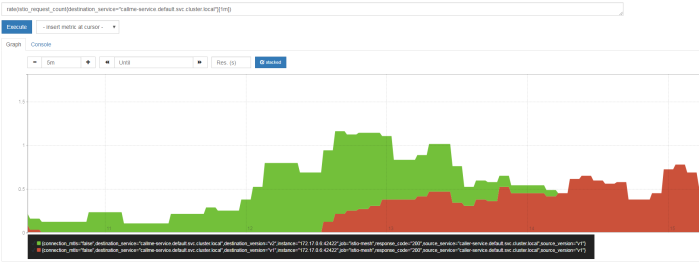
Testing
Before sending some test requests to caller-service we need to obtain its address on Kubernetes. After executing the following command you see that it is available under address http://192.168.99.100:32237/caller/ping.

We have four possible scenarios. In first, when we set header x-version to v1 the request will be always routed to callme-service-v1.

If a header x-version is not included in the requests the traffic will be splitted between callme-service-v1…

… and callme-service-v2.

Finally, if we set header x-version to v2 the request will be always routed to callme-service-v2.

Conclusion
Using Istio you can easily create and apply simple and more advanced traffic management rules to the applications deployed on Kubernetes. You can also monitor metrics and traces through the integration between Istio and Zipkin, Prometheus and Grafana.


