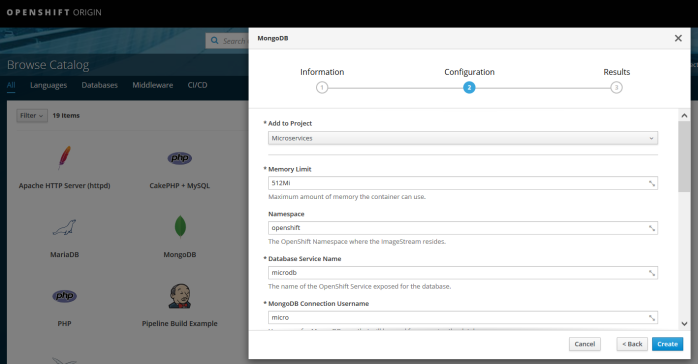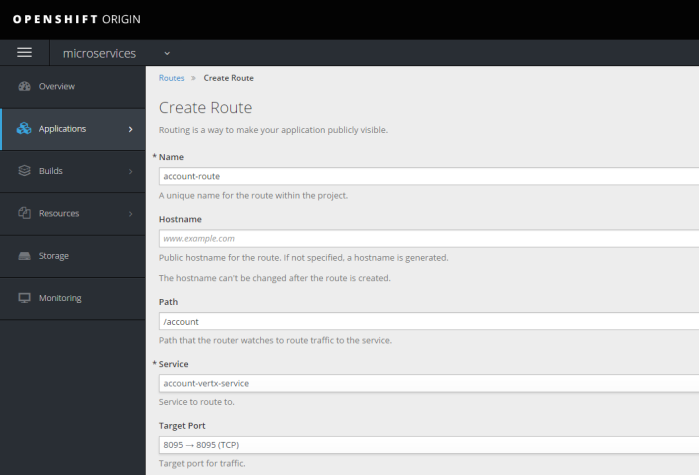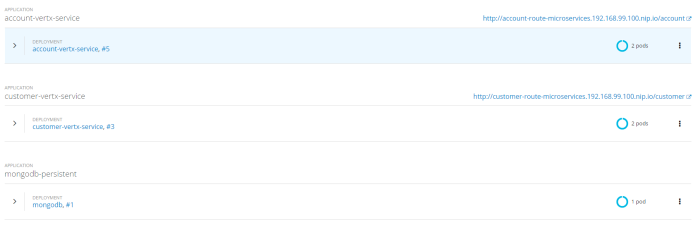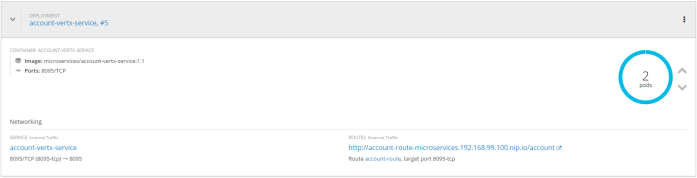One of the most useful feature provided by ORM libraries is a second-level cache, usually called L2. L2 object cache reduces database access for entities and their relationships. It is enabled by default in the most popular JPA implementations like Hibernate or EclipseLink. That won’t be a problem, unless a table inside a database is not modified directly by third-party applications, or by the other instance of the same application in a clustered environment. One of the available solutions to this problem is in-memory data grid, which stores all data in a memory, and is distributed across many nodes inside a cluster. Such a tools like Hazelcast or Apache Ignite has been described several times in my blog. If you are interested in one of that tools I recommend you read one of my previous article bout it: Hazelcast Hot Cache with Striim.
However, we won’t discuss about it in this article. Today, I would like to talk about Continuous Query Notification feature provided by Oracle Database. It solves a problem with updating or invalidating a cache when the data changes in the database. Oracle JDBC drivers provide support for it since 11g Release 1. This functionality is based on receiving invalidation events from the JDBC drivers. Fortunately, EclipseLink extends that feature in their solution called EclipseLink Database Change Notification. In this article I’m going to show you how to implement it using Spring Data JPA together with EclipseLink library.
How it works
The most useful functionality provided by the Oracle Database Continuous Query Notification is an ability to raise database events when rows in a table were modified. It enables client applications to register queries with the database and receive notifications in response to DML or DDL changes on the objects associated with the queries. To detect modifications, EclipseLink DCN uses Oracle ROWID to intercept changes in the table. ROWID is included to all queries for a DCN-enabled class. EclipseLink also retrieves ROWID of saved entity after an insert operation, and maintains a cache index on that ROWID. It also selects the database transaction ID once for each transaction to avoid invalidating the cache during the processing of transaction.
When a database sends a notification it usually contains the followoing information:
- Names of the modifying objects, for example a name of changed table
- Type of change. The possible values are INSERT, UPDATE, DELETE, ALTER TABLE, or DROP TABLE
- Oracle’s ROWID of changed record
Running Oracle database locally
Before starting working on our sample application we need to have Oracle database installed. Fortunately, there are some Docker images with Oracle Standard Edition 12c. The command visible below starts Oracle XE version and exposes it on default 1521 port. It is also possible to use web console available under port 9080.
$ docker run -d --name oracle -p 9080:8080 -p 1521:1521 sath89/oracle-12c
We need to have sysdba role in order to be able to grant privilege CHANGE NOTIFICATION to our database. The default password for user system is oracle.
GRANT CHANGE NOTIFICATION TO PIOMIN;
You may use any Oracle client like Oracle SQL Developer to connect with database or just login to a web console. Since I run Docker on Windows it is available on my laptop under address http://192.168.99.100:9080/em. Of course it is Oracle, so you need to settle in for a long haul, and wait until it starts. You can observer a progress of an installation by running command docker logs -f oracle. When you finally see a “100% complete” log entry you may grant the required privileges to the existing user or create a new one with a set of needed privileges, and proceed to the next step.
Sample application
The sample application source code is available on GitHub under address https://github.com/piomin/sample-eclipselink-jpa.git. It is Spring Boot application that uses Spring Data JPA as a data access layer implementation. Because the default JPA provider used in that project is EclipseLink, we should remember about excluding Hibernate libraries from starters spring-boot-starter-data-jpa and spring-boot-starter-web. Besides a standard EclipseLink library for JPA, we also have to include EclipseLink implementation for Oracle database (org.eclipse.persistence.oracle) and Oracle JDBC driver.
<dependency> <groupId>org.eclipse.persistence</groupId> <artifactId>org.eclipse.persistence.jpa</artifactId> <version>2.7.1</version> </dependency> <dependency> <groupId>org.eclipse.persistence</groupId> <artifactId>org.eclipse.persistence.oracle</artifactId> <version>2.7.1</version> </dependency> <dependency> <groupId>com.oracle</groupId> <artifactId>ojdbc7</artifactId> <version>12.1.0.1</version> </dependency>
The next step is to provide connection settings to Oracle database launched as a Docker container. Do not try to do it through application.yml properties, because Spring Boot by default uses HikariCP for connection pooling. This in turn causes a conflict with Oracle datasource during application bootstrap. The following datasource declaration would work succesfully.
@Bean
public DataSource dataSource() {
final DriverManagerDataSource dataSource = new DriverManagerDataSource();
dataSource.setDriverClassName("oracle.jdbc.driver.OracleDriver");
dataSource.setUrl("jdbc:oracle:thin:@192.168.99.100:1521:xe");
dataSource.setUsername("piomin");
dataSource.setPassword("Piot_123");
return dataSource;
}
EclipseLink with Database Change Notification
EclipseLink needs some specific configuration settings to succesfully work with Spring Boot and Spring Data JPA. These settings may be provided inside @Configuration class that extends JpaBaseConfiguration class. First, we should set EclipseLinkJpaVendorAdapter as default JPA vendor adapter. Then, we may configure some additional JPA settings like detailed logging level or automatic creation of database objects during application startup. However, the most important thing for us in the fragment of source code visible below is Oracle Continuous Query Notification settings.
EclipseLink CQN support is enabled by the OracleChangeNotificationListener listener which integrates with Oracle JDBC in order to received database change notifications. The full class name of the listener should be passed as a value of eclipselink.cache.database-event-listener property. EclipseLink by default enabled L2 cache for all entities, and respectively all tables in the persistence unit are registered for a change notification. You may exclude some of them by using the databaseChangeNotificationType attribute of the @Cache annotation on the selected entity.
@Configuration
@EnableAutoConfiguration
public class JpaConfiguration extends JpaBaseConfiguration {
protected JpaConfiguration(DataSource dataSource, JpaProperties properties, ObjectProvider jtaTransactionManager, ObjectProvider transactionManagerCustomizers) {
super(dataSource, properties, jtaTransactionManager, transactionManagerCustomizers);
}
@Override
protected AbstractJpaVendorAdapter createJpaVendorAdapter() {
return new EclipseLinkJpaVendorAdapter();
}
@Override
protected Map getVendorProperties() {
HashMap map = new HashMap();
map.put(PersistenceUnitProperties.WEAVING, InstrumentationLoadTimeWeaver.isInstrumentationAvailable() ? "true" : "static");
map.put(PersistenceUnitProperties.DDL_GENERATION, "create-or-extend-tables");
map.put(PersistenceUnitProperties.LOGGING_LEVEL, SessionLog.FINEST_LABEL);
map.put(PersistenceUnitProperties.DATABASE_EVENT_LISTENER, "org.eclipse.persistence.platform.database.oracle.dcn.OracleChangeNotificationListener");
return map;
}
}
What is worth mentioning EclipseLink’s CQN integration has some important limitations:
- Changes to an object’s secondary tables will not trigger it to be invalidate unless a version is used and updated in the primary table
- Changes to an object’s
OneToMany,ManyToMany, andElementCollectionrelationships will not trigger it to be invalidate unless a version is used and updated in the primary table
The conclusion from these limitations is obvious. We should enable optimistic locking by including an @Version in our entities. The column with @Version in the primary table will always be updated, and the object will always be invalidated. There are three entities implemented. Entity Order is in many-to-one relationship with Product and Customer entities. All these classes has @Version feature enabled.
@Entity
@Table(name = "JPA_ORDER")
public class Order {
@Id
@SequenceGenerator(sequenceName = "SEQ_ORDER", allocationSize = 1, initialValue = 1, name = "orderSequence")
@GeneratedValue(generator = "orderSequence", strategy = GenerationType.SEQUENCE)
private Long id;
@ManyToOne
private Customer customer;
@ManyToOne
private Product product;
@Enumerated
private OrderStatus status;
private int count;
@Version
private long version;
public Long getId() {
return id;
}
public void setId(Long id) {
this.id = id;
}
public Customer getCustomer() {
return customer;
}
public void setCustomer(Customer customer) {
this.customer = customer;
}
public Product getProduct() {
return product;
}
public void setProduct(Product product) {
this.product = product;
}
public OrderStatus getStatus() {
return status;
}
public void setStatus(OrderStatus status) {
this.status = status;
}
public int getCount() {
return count;
}
public void setCount(int count) {
this.count = count;
}
public long getVersion() {
return version;
}
public void setVersion(long version) {
this.version = version;
}
@Override
public String toString() {
return "Order [id=" + id + ", product=" + product + ", status=" + status + ", count=" + count + "]";
}
}
Testing
After launching your application you see the following logs generated with Finest level.
[EL Finest]: connection: 2018-03-23 15:45:50.591--ServerSession(465621833)--Thread(Thread[main,5,main])--Registering table [JPA_PRODUCT] for database change event notification. [EL Finest]: connection: 2018-03-23 15:45:50.608--ServerSession(465621833)--Thread(Thread[main,5,main])--Registering table [JPA_CUSTOMER] for database change event notification. [EL Finest]: connection: 2018-03-23 15:45:50.616--ServerSession(465621833)--Thread(Thread[main,5,main])--Registering table [JPA_ORDER] for database change event notification.
The registration are stored in table user_change_notification_regs, which is available for your application’s user (PIOMIN).
$ SELECT regid, table_name FROM user_change_notification_regs;
REGID TABLE_NAME
---------- ---------------------------------------------------------------
326 PIOMIN.JPA_PRODUCT
326 PIOMIN.JPA_CUSTOMER
326 PIOMIN.JPA_ORDER
Our sample application exposes Swagger documentation of API, which may be accessed under address http://localhost:8090/swagger-ui.html. You can create or find some entities using it. If try to find the same entity several times you would see that the only first invoke generates SQL query in logs, while all others are taken from a cache. Now, try to change that record using any Oracle’s client like Oracle SQL Developer, and verify if cache has been succesfully refreshed.
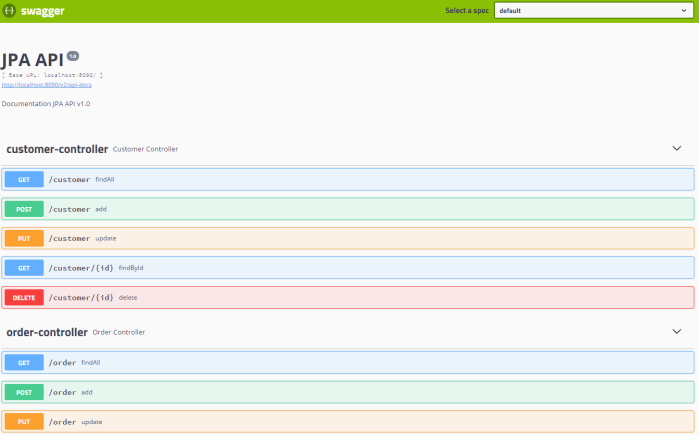
Summary
When I first heard about Oracle Database Change Notification supported by EclipseLink JPA vendor, my expectations were really high. It is very interesting solution, which guarantees automatic cache refresh after changes performed on database tables by third-party application avoiding your cache. However, I had some problems with that solution during tests. In some cases it just doesn’t work, and the detection of errors was really troublesome. It would be fine if such a solution could be also available for other databases than Oracle and JPA vendors like Hibernate.