One of the most frequently mentioned challenges related to the creation of microservices based architecture is monitoring. Each microservice should be run on an environment isolated from the other microservices, so it does not share resources such as databases or log files with them. However, the essential requirement for microservices architecture is relatively easy to access the call history, including the ability to look through the request propagation between multiple microservices. Grepping the logs is not the right solution for that problem. There are some helpful tools which can be used when creating microservices with Spring Boot and Spring Cloud frameworks.
Spring Cloud Sleuth – library available as a part of Spring Cloud project. Lets you track the progress of subsequent microservices by adding the appropriate headers to the HTTP requests. The library is based on the MDC (Mapped Diagnostic Context) concept, where you can easily extract values put to context and display them in the logs.
Zipkin – distributed tracing system that helps to gather timing data for every request propagated between independent services. It has simple management console where we can find visualization of the time statistics generated by subsequent services.
ELK – Elasticsearch, Logstash, Kibana: three different tools usually used together. They are used for searching, analyzing, and visualizing log data in a real time.
Probably many of you, even if you have not had a touch with Java or microservices before, heard about Logstash and Kibana. For example, if you look at the hub.docker.com among the most popular images you will find the ones for the above tools. In our example, we will just use those images. Let’s begin from running container with Elasticsearch.
docker run -d -it --name es -p 9200:9200 -p 9300:9300 elasticsearch
The we can run Kibana container and link it to the Elasticsearch.
docker run -d -it --name kibana --link es:elasticsearch -p 5601:5601 kibana
At the end we will start Logstash with input and output declared. As an input we declare TCP which is compatible with LogstashTcpSocketAppender used as a logging appender in our sample application. As an output elasticsearch has been declared. Each microservice will be indexed on its name with micro prefix.
docker run -d -it --name logstash -p 5000:5000 logstash -e 'input { tcp { port => 5000 codec => "json" } } output { elasticsearch { hosts => ["192.168.99.100"] index => "micro-%{serviceName}"} }'
Now we can take a look on sample microservices. This post is a continuation of my previous article Part 1: Creating microservice using Spring Cloud, Eureka and Zuul. Architecture and exposed services are the same as in the previous sample. Source code is available on GitHub (branch logstash). Like a mentioned before we will use Logback library for sending log data to Logstash. In addition to the three Logback dependencies we also add libraries for Zipkin integration and Spring Cloud Sleuth starter. Here’s fragment of pom.xml for microservice.
<dependency> <groupId>org.springframework.cloud</groupId> <artifactId>spring-cloud-starter-sleuth</artifactId> </dependency> <dependency> <groupId>org.springframework.cloud</groupId> <artifactId>spring-cloud-sleuth-zipkin</artifactId> </dependency> <dependency> <groupId>net.logstash.logback</groupId> <artifactId>logstash-logback-encoder</artifactId> <version>4.9</version> </dependency> <dependency> <groupId>ch.qos.logback</groupId> <artifactId>logback-classic</artifactId> <version>1.2.3</version> </dependency> <dependency> <groupId>ch.qos.logback</groupId> <artifactId>logback-core</artifactId> <version>1.2.3</version> </dependency>
There is also Logback configuration file in src/main/resources directory. Here’s logback.xml fragment. We can configure which logging field are sending to Logstash by declaring tags mdc, logLevel, message etc. We are also appending service name field for elasticsearch index creation.
<appender name="STASH" class="net.logstash.logback.appender.LogstashTcpSocketAppender">
<destination>192.168.99.100:5000</destination>
<encoder class="net.logstash.logback.encoder.LoggingEventCompositeJsonEncoder">
<providers>
<mdc />
<context />
<logLevel />
<loggerName />
<pattern>
<pattern>
{
"serviceName": "account-service"
}
</pattern>
</pattern>
<threadName />
<message />
<logstashMarkers />
<stackTrace />
</providers>
</encoder>
</appender>
The configuration of Spring Cloud Sleuth is very simple. We only have to add spring-cloud-starter-sleuth dependency to pom.xml and declare sampler @Bean . In the sample I declared AlwaysSampler that exports every span, but there is also an other other option – PercentageBasedSampler that samples a fixed fraction of spans.
@Bean
public AlwaysSampler defaultSampler() {
return new AlwaysSampler();
}
After starting ELK docker containers we need to run our microservices. There are 5 Spring Boot applications which need to be run discovery-service, account-service, customer-service, gateway-service and zipkin-service. After launching all of them we can try call some services, for example http://localhost:8765/api/customer/customers/{id}, which causes calling of both customer and account service. All logs will be stored in elasticsearch with micro-%{serviceName} index. They can be searched in Kibana with micro-* index pattern. Index patterns are created in Kibana under section Management -> Index patterns. Kibana is available under address http://192.168.99.100:5601. After first running we will be prompt for index pattern, so let’s type micro-*. Under Discover section we can take o look on all logs matched typed pattern with timeline visualization.
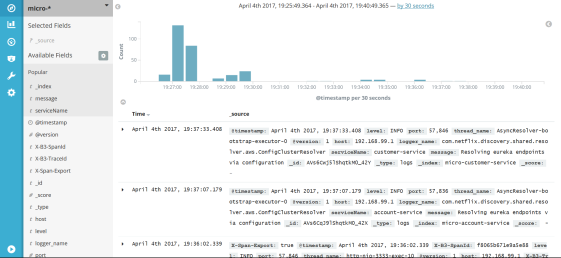
Kibana is rather intuitive and user friendly tool. I will not describe in the details how to use Kibana, because you can easily find it out by yourself reading a documentation or just clicking UI. The most important thing is to be able to search a logs by filtering criteria. In the picture below there is an example of searching logs by X-B3-TraceId field, which is add to the request header by Spring Cloud Sleuth. Sleuth also adds X-B3-SpanId for marking request for single microservice. We can select which field are displayed in the result list – in this sample I selected message and serviceName like you see in the left pane of the picture.

Here’s a picture with single request details. It is visible after expanding each log row.

Spring Cloud Sleuth also sends statistics to Zipkin. That is another kind of data than is stored in Logstash. These are timing statistics for each request. Zipkin UI is really simple. You can filter the requests by some criteria like time, service name, endpoint name. Here’s picture with same requests which were visualized with Kibana: http://localhost:8765/api/customer/customers/{id}.
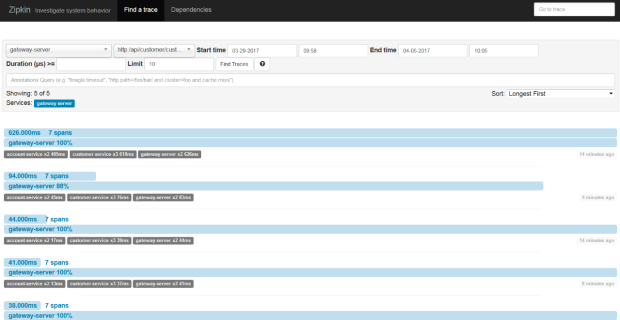
We can always see the details of each request by clicking on it. Then you see the picture similar to visible below. In the beginning, the request has been processed on API gateway. Then gateway discovered customer service on Eureka server and called that service. Customer service also has to discover account service and then call it. In this view you can easily find out which operation is the most time consuming.
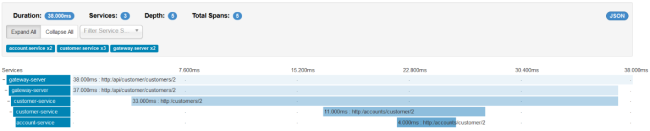
Nice and simple explanation !!! Found some problems with linking ELK containers … here are the commands that worked for me …
docker network create mynetwork –driver=bridge
docker run -p 9200:9200 -p 9300:9300 –name elasticsearch -d –network mynetwork elasticsearch
docker run -p 5601:5601 –name kibana -d –network mynetwork kibana
docker run -d –network mynetwork –name logstash -p 5000:5000 logstash -e ‚input { tcp { port => 5000 codec => „json” } } output { elasticsearch { hosts => [„elasticsearch”] index => „micro-%{serviceName}”} }’
Note : I changed logback.xml to use localhost:5000 for socketappender.
LikeLike
What problems did you have with linking containers?
LikeLike
Hello
Great articles. Thanks.’
When I open the Kibana console it says „Unable to fetch mapping. Do you have indices matching the pattern?.
Any ideas please?
Thanks
Matt
LikeLike
Hello,
If you to send some data to logstash Kibana will find the index.
LikeLike
Nice article, congrats! BTW you can use the `spring-cloud-starter-zipkin` dependency instead of `starter-sleuth` and `sleuth-zipkin`.
LikeLiked by 1 person
Good article, thanks! Below are commands that worked for me 🙂
1) docker network create mynetwork
2) docker run –rm -it -p 9200:9200 –name elasticsearch -e “xpack.security.enabled=false” –network=mynetwork docker.elastic.co/elasticsearch/elasticsearch:5.4.3
3) docker run –rm -it -p 5000:5000 -e “xpack.monitoring.enabled=false” –network=mynetwork docker.elastic.co/logstash/logstash:5.4.3 -e ‘input { tcp { port => 5000 codec => “json” }} output { elasticsearch { hosts => [“elasticsearch:9200”] } }’
4) docker run –rm -it -p 5601:5601 –network=mynetwork docker.elastic.co/kibana/kibana:5.4.3
LikeLike
It already fails at 2) with
docker: Error response from daemon: linux spec user: unable to find user elasticsearch: no matching entries in passwd file.
Do I have to create a user?
LikeLike
No you don’t have to. Also that article has been written some months ago. Since that time, the official elasticsearch Docker image is not still available on docker hub but here: docker run -d -it –name es -p 9200:9200 -p 9300:9300 -e “discovery.type=single-node” docker.elastic.co/elasticsearch/elasticsearch:6.1.1. You can try to run this image
LikeLike
Thank you for the Tutorial. How to run the sample application?
LikeLike
if you are using IDE like Eclipse or IntelliJ just run main class, for example pl.piomin.microservices.account.Application for account-service. You can also build your application with maven and that run using java -jar…
LikeLike
Thank you for sharing meaningful tutorial
LikeLike
Hi !
What is the way to integrate sleuth with Kafka Appender
Thanks in advance.
LikeLike
Hi Radha,
You mean using logback-kafka-appender instead of logstash-logback-encoder?
LikeLike
Getting this error on kibana UI
1) Unable to connect to Elasticsearch at http://elasticsearch:9200.
2) ui settings Elasticsearch plugin is red
LikeLike
Elasticsearch container has started succesfully?
LikeLike
Hello, could you please explain how Zipkin is connected to the other microservices?
LikeLike
Hello. In that sample the communication between microservices and Zipkin is through HTTP API exposed by Zipkin
LikeLike
Reblogged this on HelpEzee.
LikeLike